My name is Pepper
What is your name?
My name is Pepper
What is your name?
I'm going to help you schedule your meetings in a quick and easy way.
I’m looking forward to work with you.
But first, here are some small tips for you, to work quickly and smart with me.
When you first log in, you need to select the calendar you work with on your daily basis.
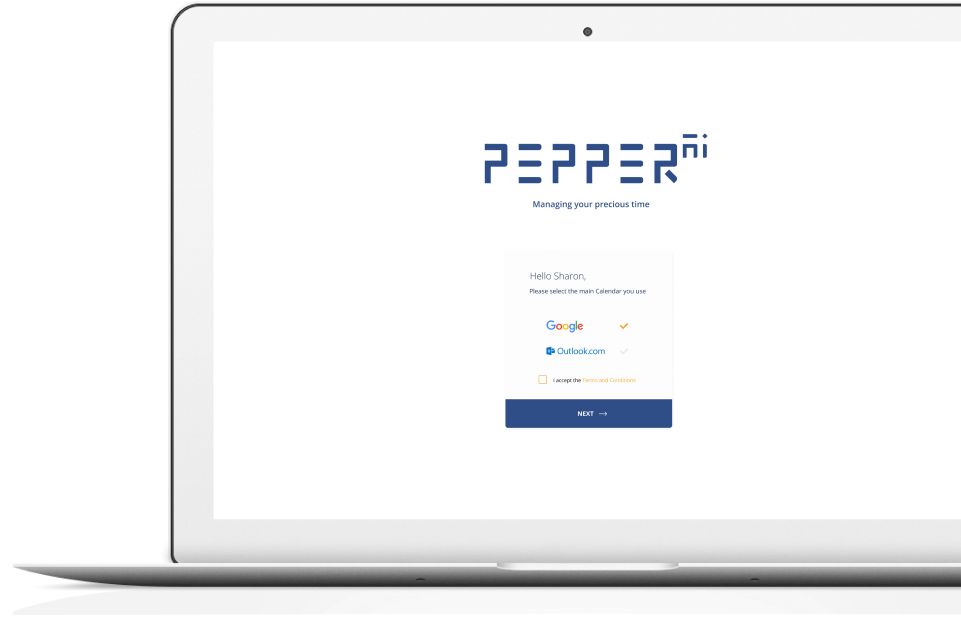
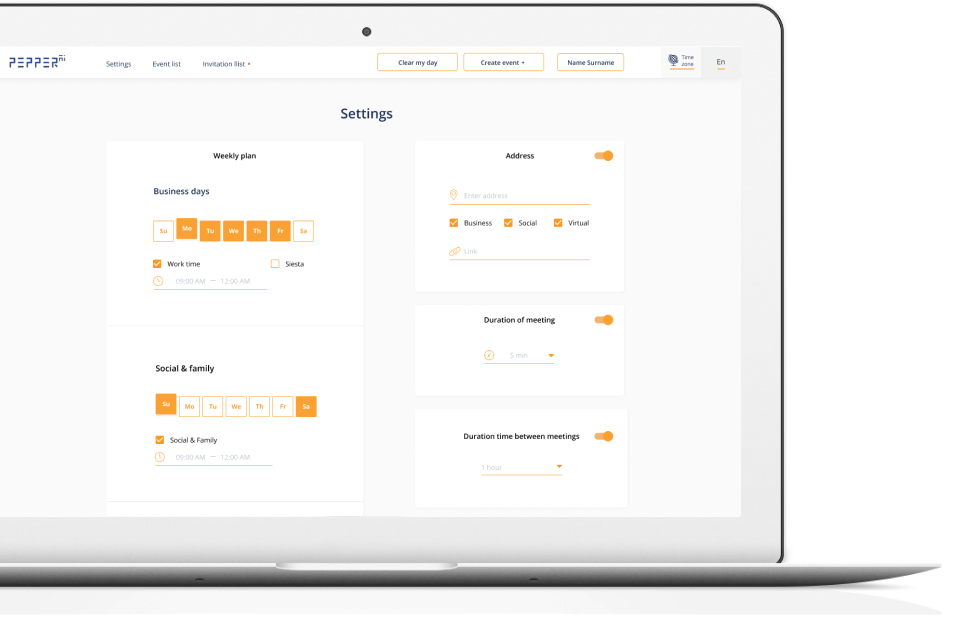
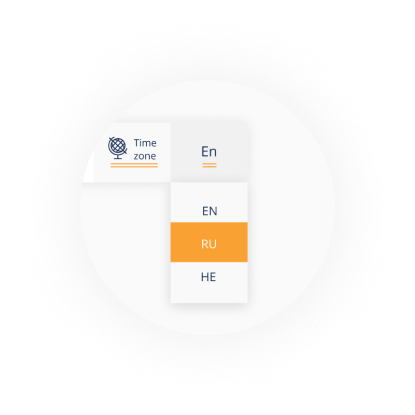
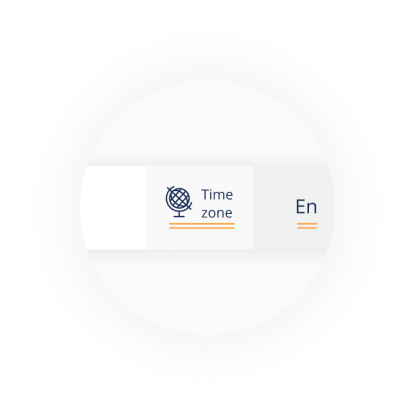
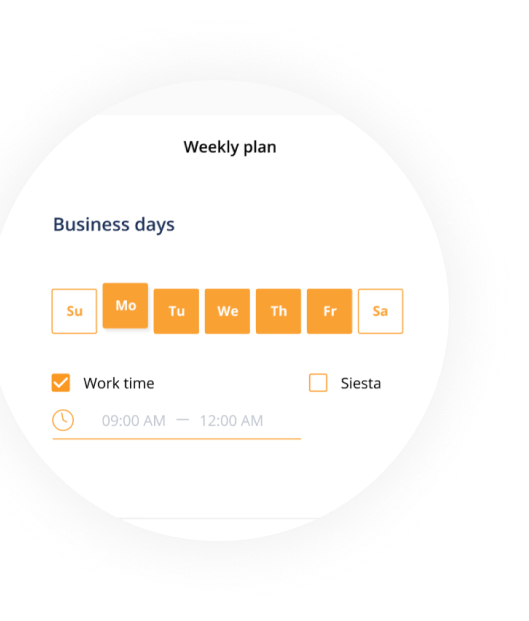
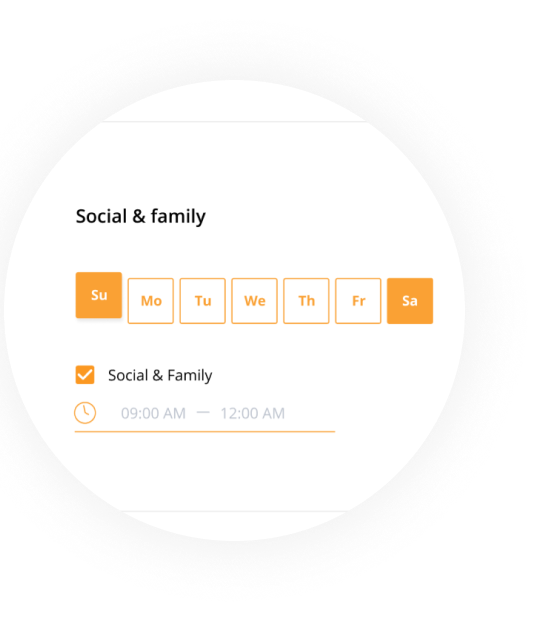
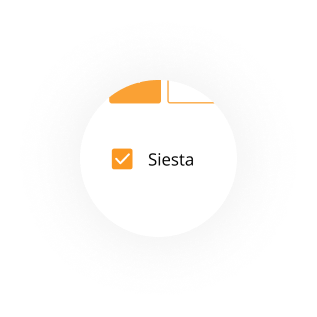
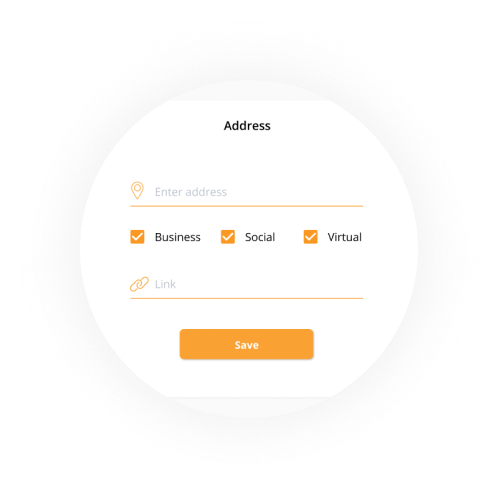
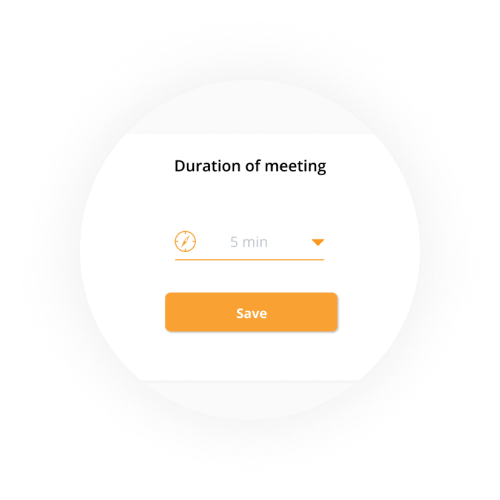
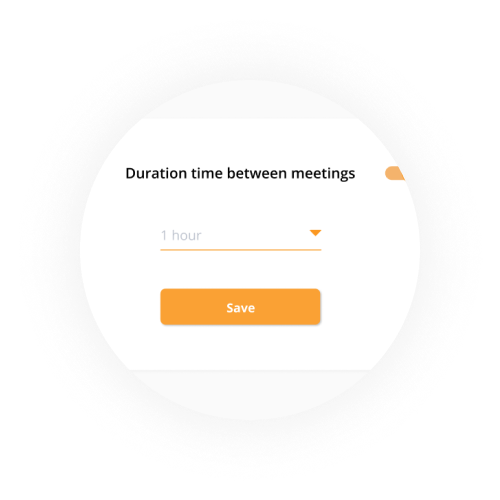
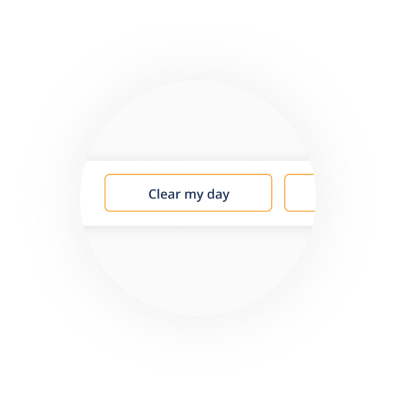
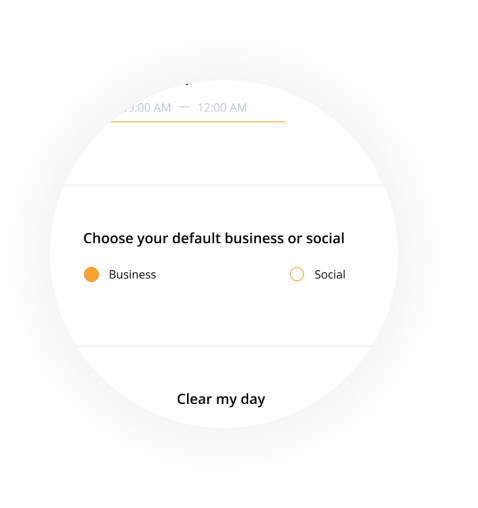
You can choose the system language for one of the following languages: English, Russian and Hebrew.
You have the option to change time zone depending on your country.
You must set your Business hours during the week.
You must set your Social hours during the week.
You need to choose your default settings business or social.
With the siesta option, you can set the hours of your rest during your working days, and I will know not to schedule any meetings for you at this time.
You can control which settings you will use as your default: Address, Meeting Time and Interval between meetings. Of course, everything can always be changed.
You can control which settings you will use as your default: Address, Meeting Time and Interval between meetings. Of course, everything can always be changed.
You can control which settings you will use as your default: Address, Meeting Time and Interval between meetings. Of course, everything can always be changed.
Using the “Clear my day” button You can block a day for any meetings.
Meetings are scheduled according to your default settings on Pepper. When you want to create a meeting invitation, you must attach all invitees to the meeting as main recipients and you must attach me pepper@pepper.ai at CC
If there is an invitee without whom the meeting can’t take place, their email addresses must be attached in the CC with me and not as the main recipients.
By using Keywords: business, social, virtual, address, date, time, meeting time. You can schedule a meeting that is not in accordance with your default settings. All you have to do is write the keyword at the beginning of the email, separate them by comma and don't forget to put dot when you done
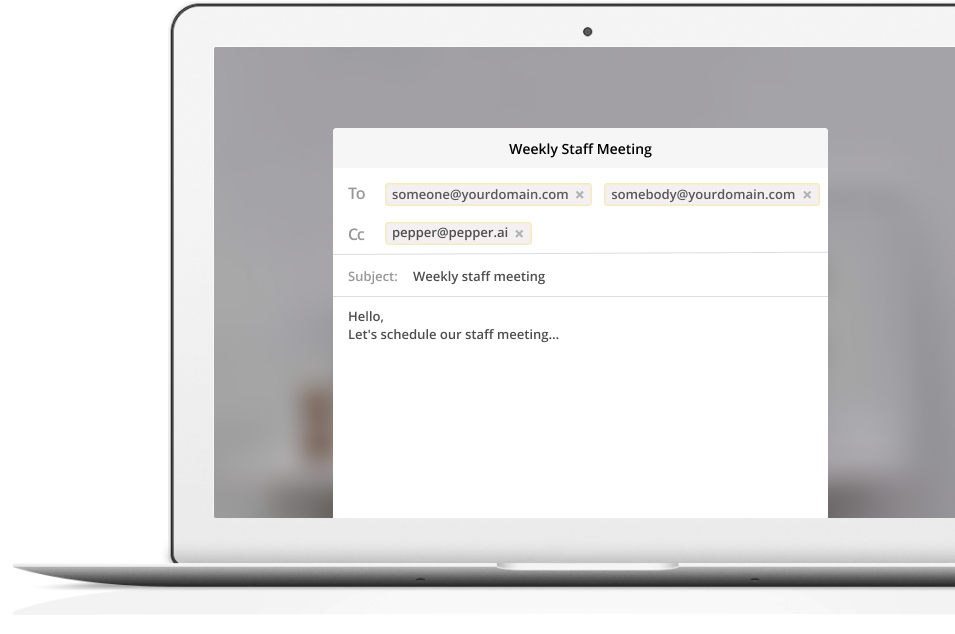

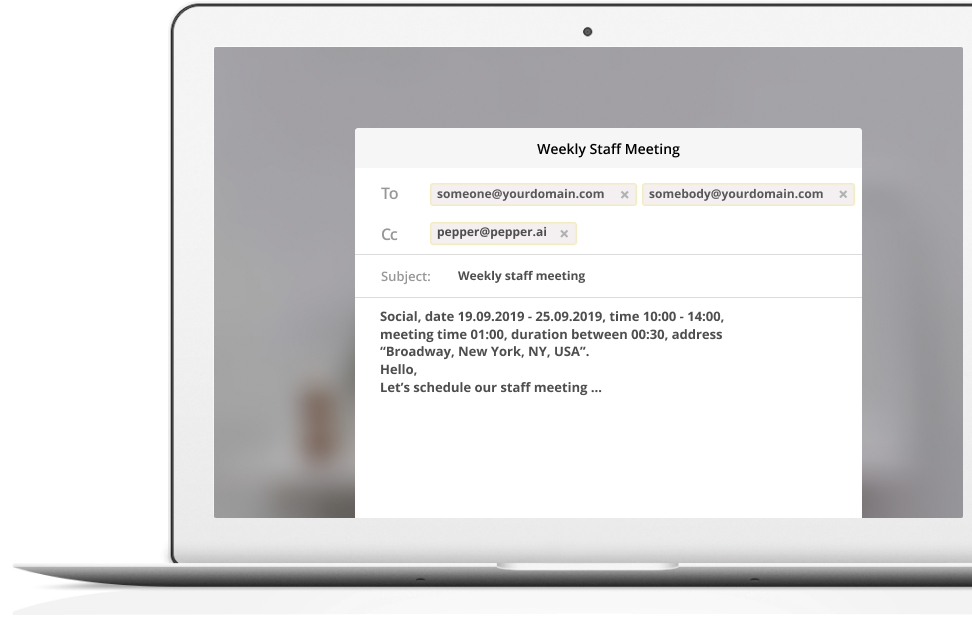
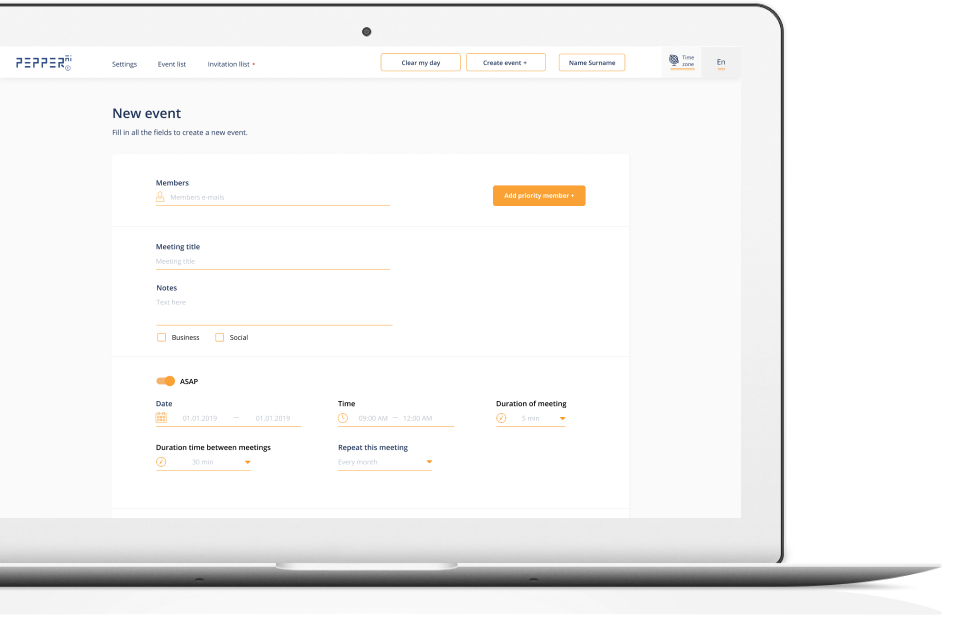
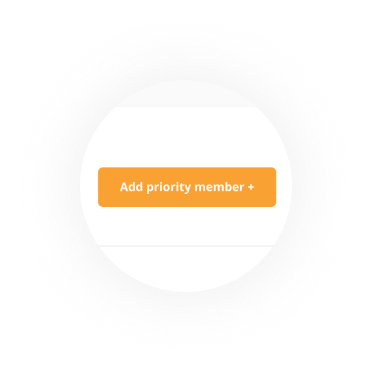
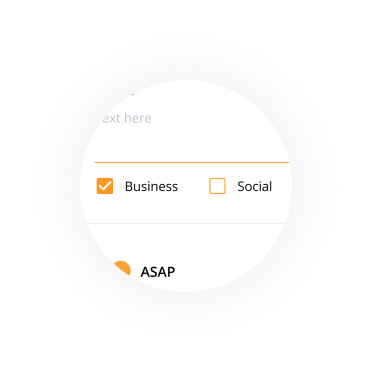
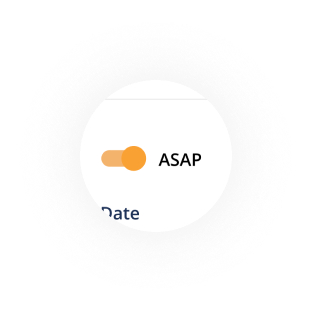
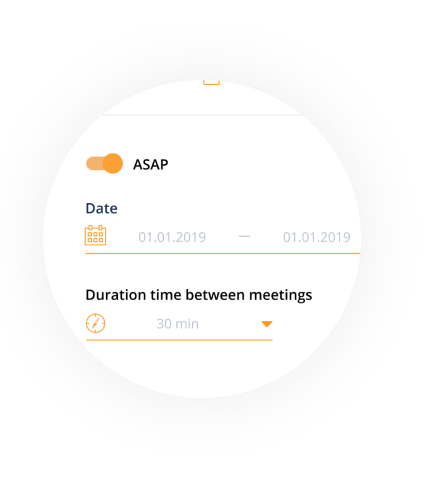
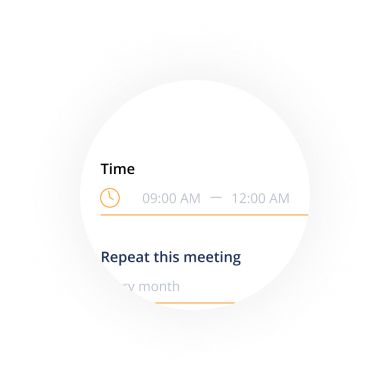
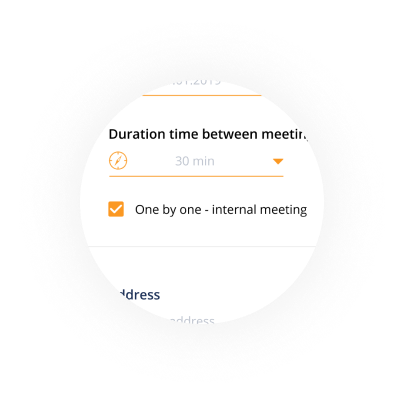
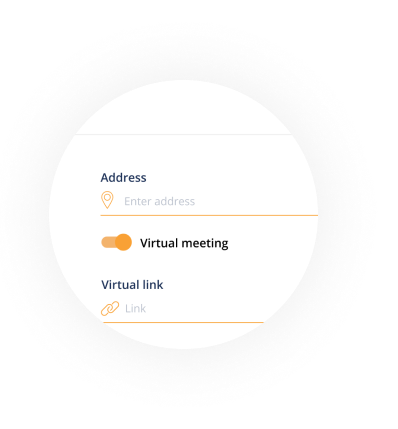
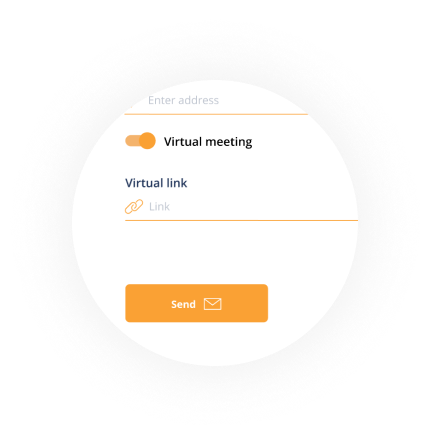
You can create a new meeting request easily and quickly with a few new features for you.
Using the "Add priority member" button, you can attach an invitee or invitees that has been defined as the most important to the meeting
You need to choose whether the meeting is business or social.
By marking the "ASAP" button, I will schedule the meeting in the closest time that available to everyone. You also have the option to set a date range and time for me to schedule the meeting for you
By marking the "ASAP" button, I will schedule the meeting in the closest time that available to everyone. You also have the option to set a date range and time for me to schedule the meeting for you
By marking the "ASAP" button, I will schedule the meeting in the closest time that available to everyone. You also have the option to set a date range and time for me to schedule the meeting for you
You can set location for the meeting by attached the
You can enter a link to a virtual meeting.
By clicking the "Reschedule" button- you can reschedule the meeting
By clicking the "Clear my day and reschedule" button, you will have the option to cancel all the meetings and reschedule them to another time
When you click on the meeting you will see all the information about the scheduled meeting.
You can write notes for the meeting, check the direction to the meeting location, cancel it, reschedule it, add another email address to the meeting and remove it to the archive.
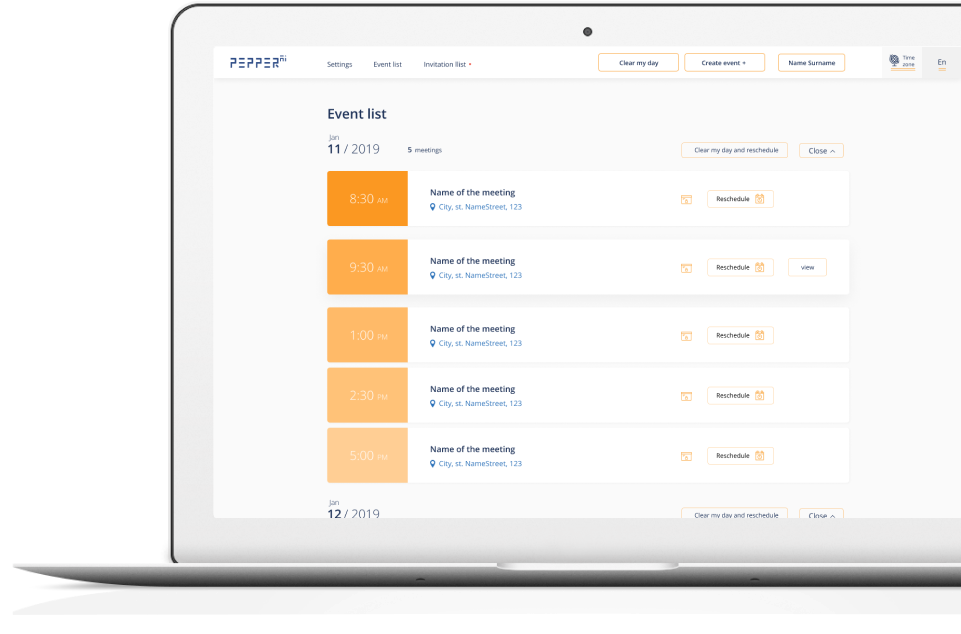
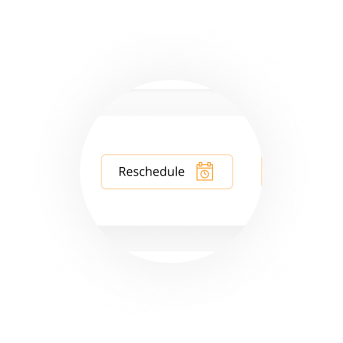
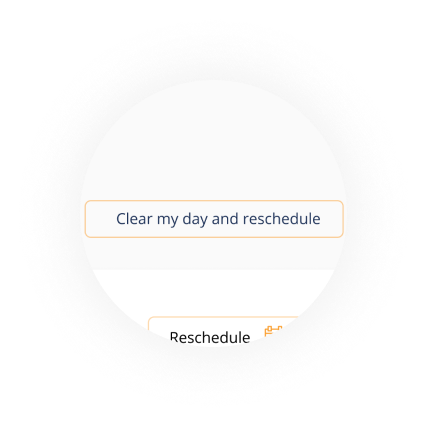
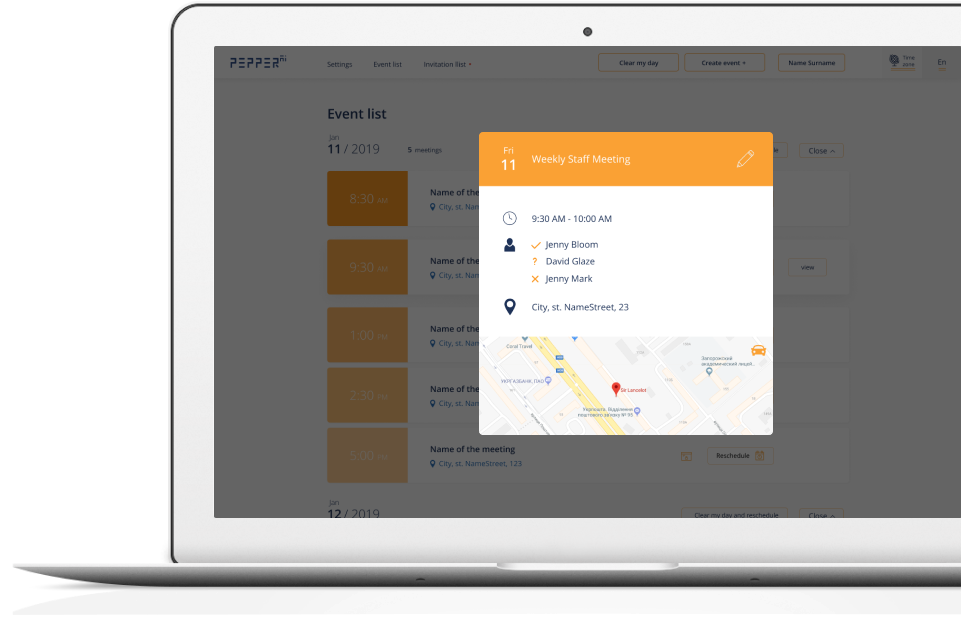
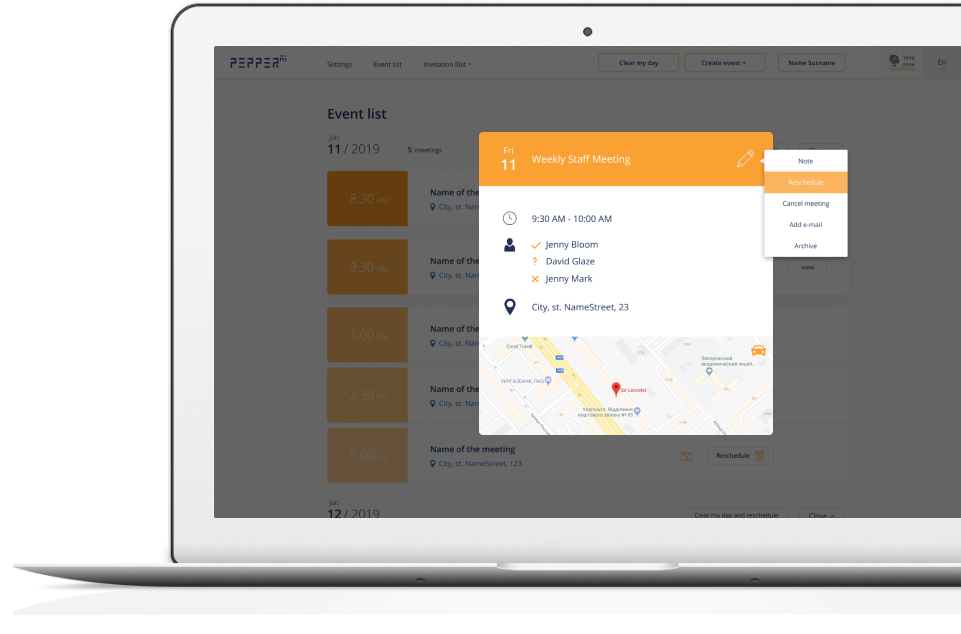
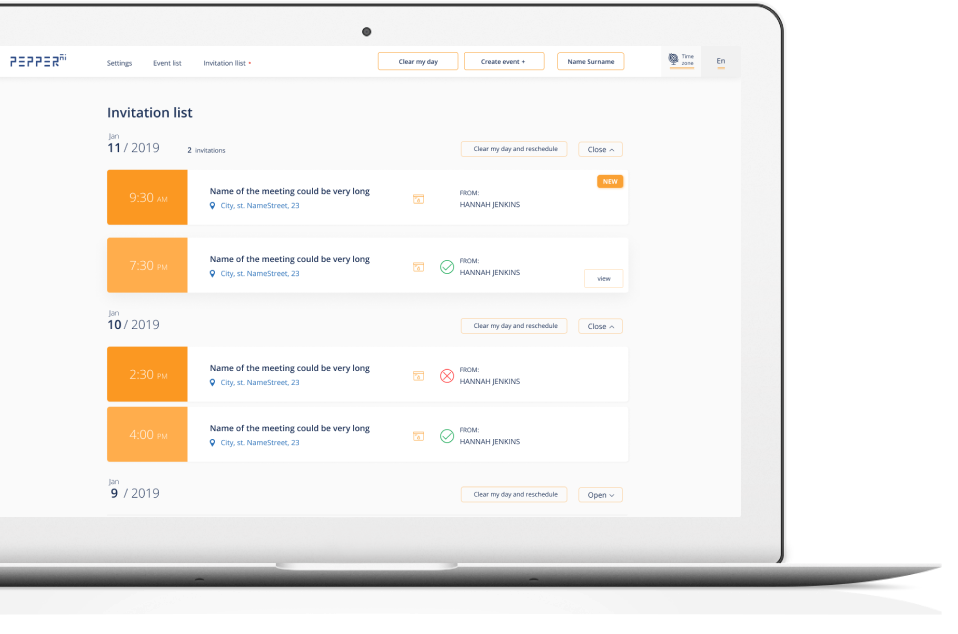
On this page, you can view all the scheduled meetings- who from the invitees confirmed participation, who rejected or who still is debating.