Virtual personal assistant
Schedule your meetings automatically from your email and social networks
Patent Solution "US Patent No. 10,510,050"
Pepper’s capabilities
Pepper coordinates meetings between multiple participants in a confidential manner, without sharing calendars. Pepper differentiates between your working hours and your social & family time.
Just one email effort for automatic scheduling,
Simply ccpepper@pepper.aito your correspondence.
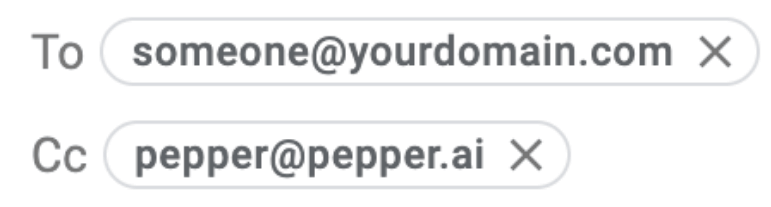
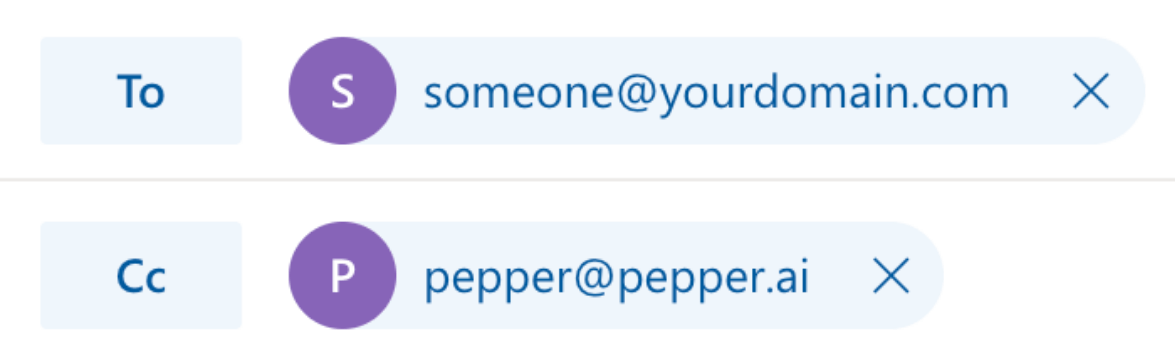
How it works
Create a meeting
from your email
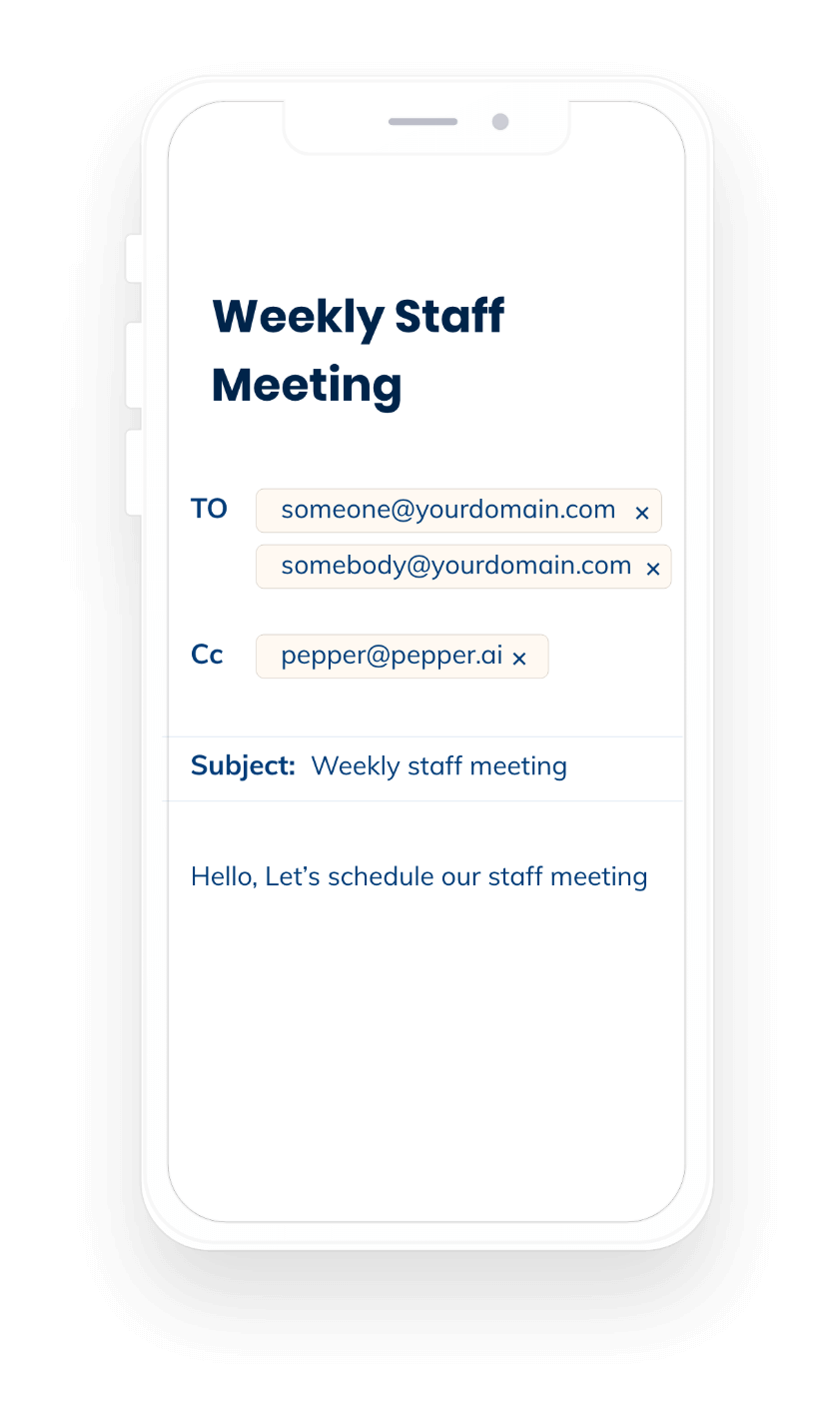
Create a priority
meeting
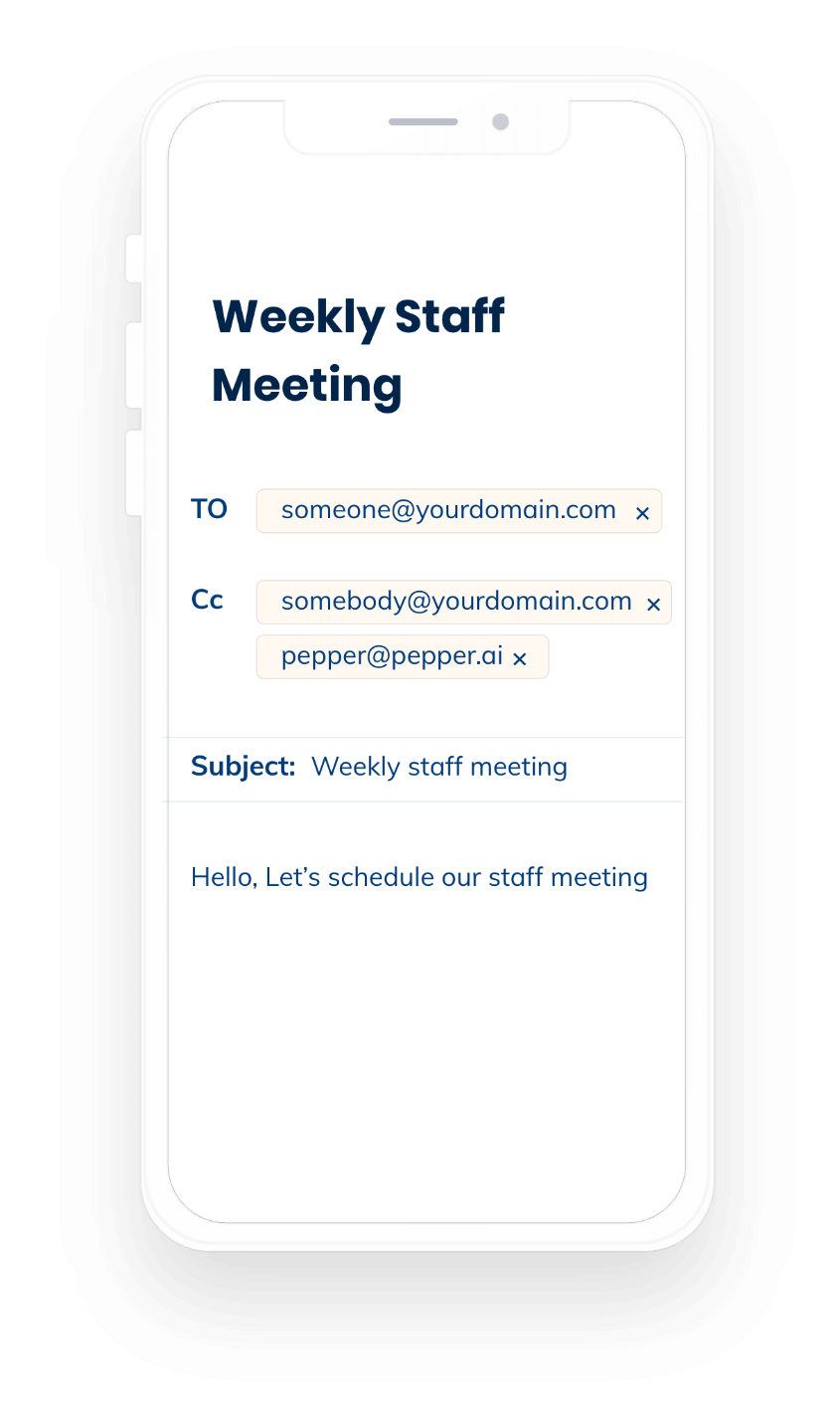
Pepper
email message
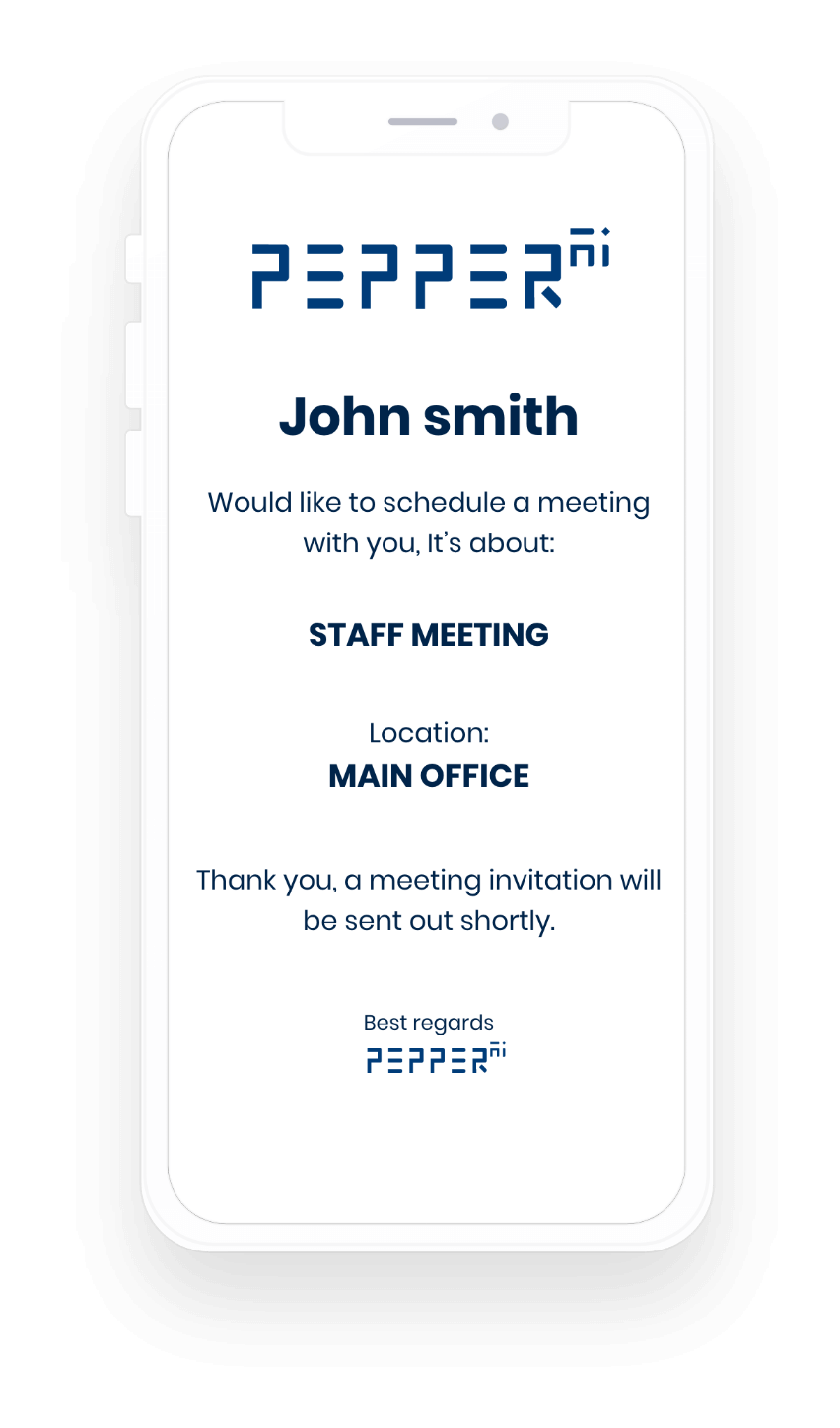
Pepper features
Schedule meetings between multiple participants
Reschedule
Clear my day and reschedule
Define high-priority participants
Clear my day
Integration with Zoom
Coordinate between different time zones
Support for all devices
Schedule ASAP meetings
Define a range of possible dates and times for a meeting
Set meeting location and provide map to the location
Identify keywords